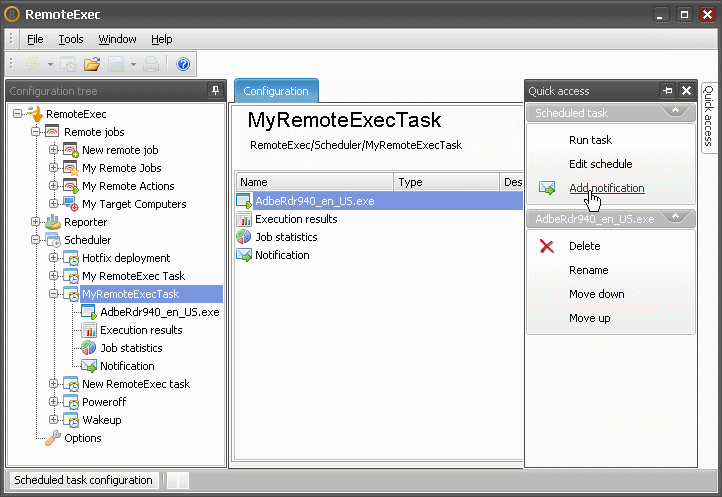
If you want to send documents generated during a Scheduled Task to mail recipients, click on the Add notification button in the Quick access panel. A Notification Action is then added at the end of the execution sequence.
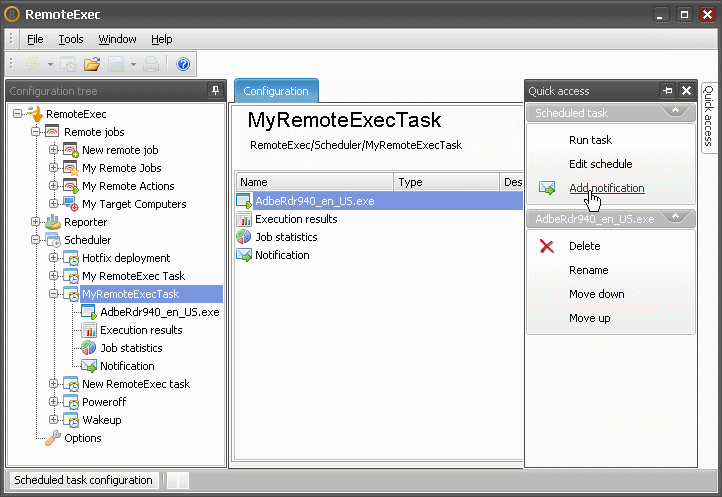
Select the Notification Action to complete the required settings. Check the box Send documents by E-mail and type the list of all E-mail recipients in the To: field (separated by a semi colon ";").
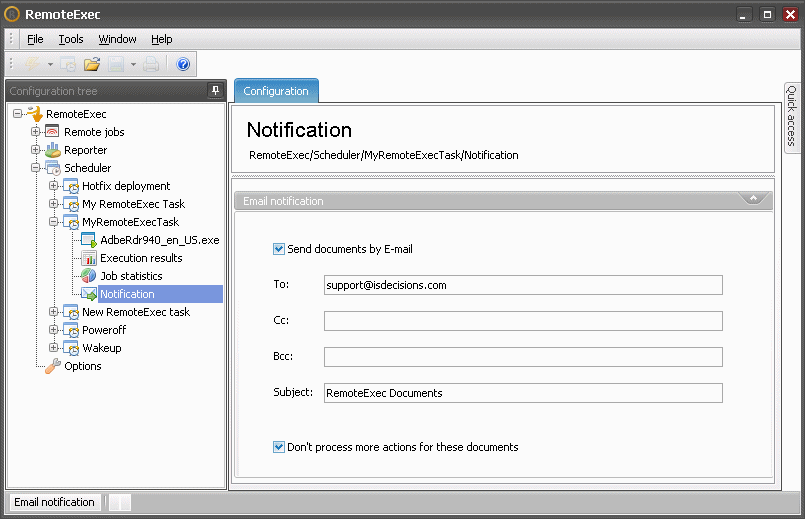
If you want to send different documents to different recipients, enable the option Don't process more actions for these documents.
Doing so will allow to generate additional reports in the execution sequence and send them with a second Notification Action to others E-mail recipients.
Warning! If you don't use this option in the first Notification Action, the next Notification Action would also send these documents again in addition to the new ones requested.