Time quotas
You can define a 'Time quotas' policy for user members of a 'Protected account'. The principle is simple: a maximum period of time connected to the network during a recurring period for specified session types. This option is set to 'Not configured' by default.
A specific Use case is available here and will give you a step-by-step guide on how to assign a logon time quota.
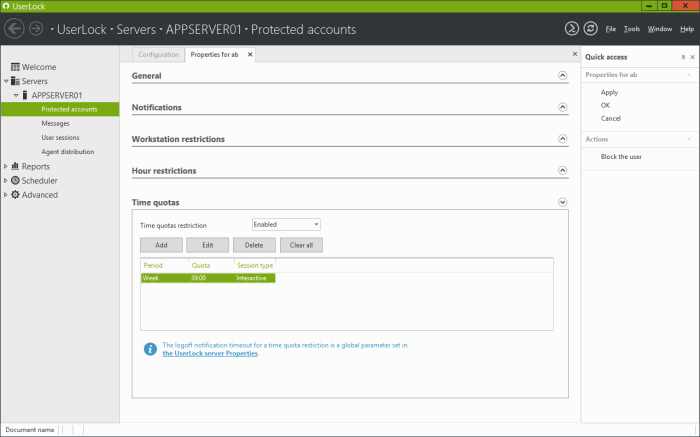
You just have to set the drop-down list option to 'Enabled' to defined a 'Time quotas' policy:
- Click on 'Add' to create a 'Time quota'.
- Choose the period of time: a day, a week, a month, a quarter, a semester or a year.
- Set the desired number of hours.
-
Define which types of session will be targeted: all session types, workstation,
terminal, interactive (workstation + terminal), Wi-Fi/VPN and/or IIS.
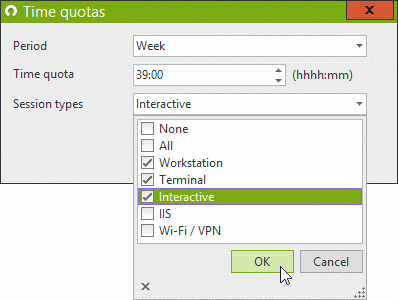
You can create as many quotas as desired for the same 'protected account' with different time periods or session types.
The 'Consumed time' per user member of the 'protected account' can be displayed and managed from the 'User sessions' view.
Please note:
- The notification period warning users about 'Time quotas' is defined in the 'General' section of the UserLock server 'Properties'.
- A user can be a member of several permanent and/or temporary protected accounts (user, group or organizational unit). UserLock determines which rules to apply based on certain priorities. These priorities are described in the section named 'Priority management'.