UserLock Frequently Asked Questions
How can I migrate UserLock server to another machine?
This procedure describes the migration of Userlock from one server to another. To upgrade your Userlock version, please refer to this page.
-
Install UserLock on the new server.
-
Start the configuration wizard but don’t click on Next in the Service account step and keep the wizard on standby:
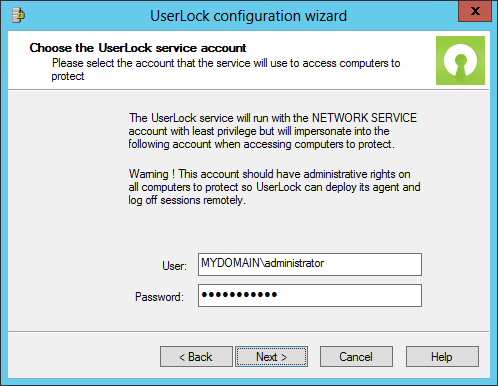
-
Stop the UserLock service on the old server (and on the backup server if any).
-
Disable the UserLock service on the old server.
-
The next step consisting in moving the UserLock settings depends on the version installed on the old server:
If the old sever hosts a version 8 or higher: Copy the "%ALLUSERSPROFILE%\ISDecisions\UserLock" folder from the old server to the same place in the new server.
If the old server hosts a previous version 5,6 or 7: Copy the files UserLock.cfg (and UserLock.mdb if using the default database) located in the folder “C:\program files[ (x86)]\ISDecisions\UserLock” from the old server to the same place in the new server.
Delete all content from the "%ALLUSERSPROFILE%\ISDecisions\UserLock\WebData" folder of the new server. For information: this is to prevent issues for user accounts that have already been administered by UserLock with the Web Console installed on the old server.
-
Click Next in the UserLock configuration wizard on the new server. The new service is automatically started and is working.
-
Uninstall UserLock from the old server or at least keep the service disabled to avoid conflicts between both servers.
-
Run the UserLock Console on the new server.
A pop-up window appears stating that there is a conflicting installation of the UserLock service on the old UserLock server: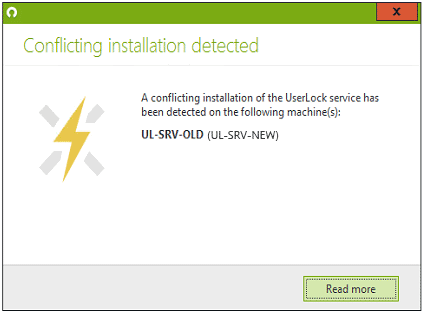
Do not take this into account, this is due to migration.
To prevent it from appearing again:- Ensure all computers inside the Network zone of your UserLock server are on.
- Wait until all the computers listed in Agent Distribution are updated with the new UserLock server name (check the "Last check time" column of the "Agent distribution" view).
- After that, the pop-up window should not be displayed anymore.
-
Register your license serial through the console on the UserLock server properties.
-
If the database used is not the default database, set the database information in the Log section of UserLock server Properties.
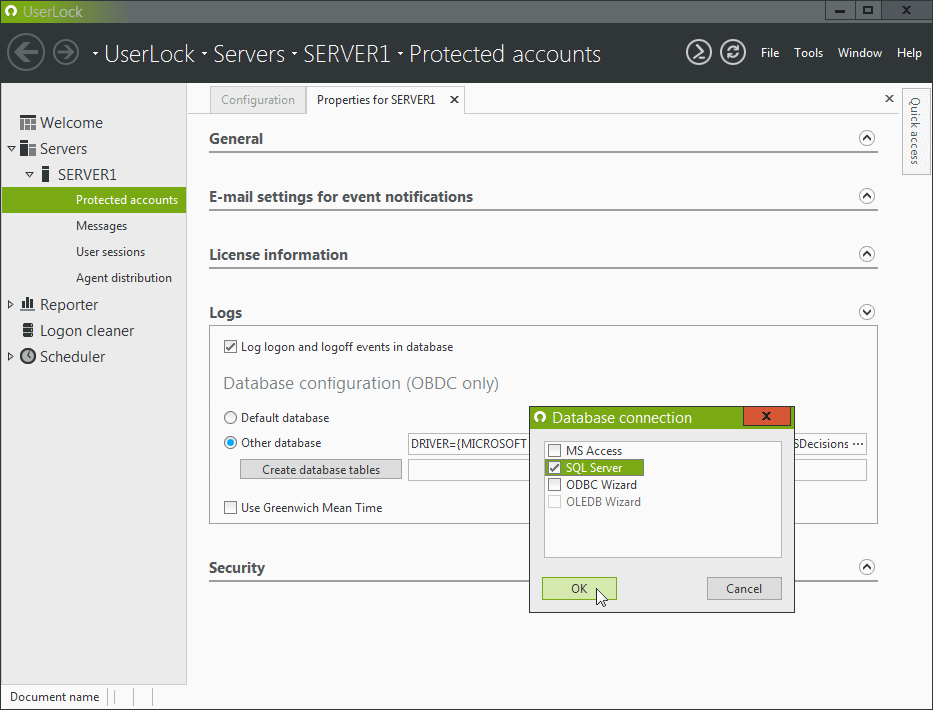
In case you have a backup server, please launch C:\Program Files (x86)\ISDecisions\UserLock\ConfigWizard.exe and type the name of the new primary server.
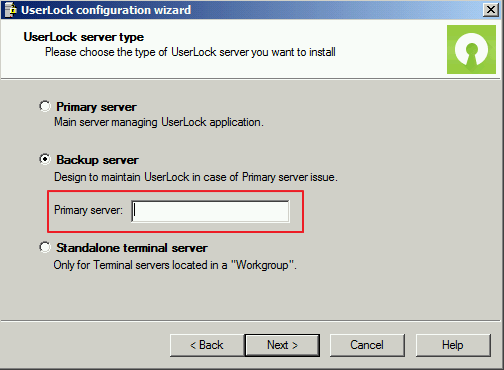
Start UserLock service on the backup server if it was stopped.
NB : Be sure that the new UserLock server version is the same or higher than the old you want to move.