Web console installation
The UserLock web interface allows operators to manage UserLock remotely through an Internet browser from any device: mobile, tablet or computer. It offers a way to enable a rapid response to inappropriate access and a better user experience when monitoring the network sessions activity.
If IIS is already present when you install UserLock on the server, you will automatically be prompted to install the UserLock Web interface. If you click on 'Yes' the UserLock web interface configuration tool will be displayed.
The UserLock web interface configuration tool can also be started later by running the 'Web admin configuration' UserLock wizard ("%ProgramFiles(x86)%\ISDecisions\UserLock\ULWebConfig.exe").
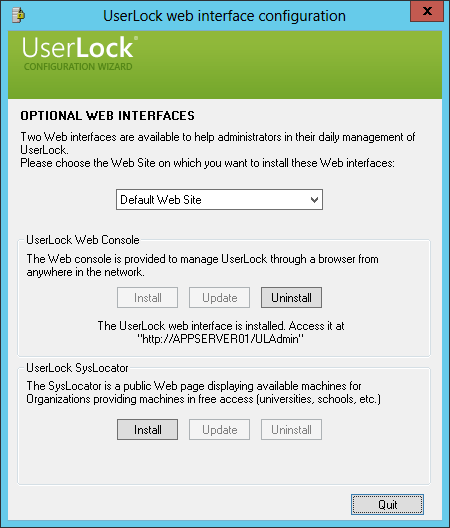
Just select the IIS website on which you want to install the Web console and click 'Install' in the 'UserLock Web Console' section.
UserLock will check all requirements and prompt you to download and install any components or Windows features should any be missing.
IIS Server requirements
- ASP.NET 4.5.
You can install ASP.NET with the following command line:%windir%\Microsoft.NET\Framework\v4.0.30319\aspnet_regiis.exe -i - IIS 6 metabase compatibility (Without it the web configuration tool will not detect that IIS role is installed).
- Windows authentication.
- Ensure that the .NET Global Trust Level must be set to Full in IIS for the Userlock application to function correctly; It is not recommended to change this value as it may cause encryption problems between the Web Console and the Userlock service.
Installing the Web console on another server:
Theoretically, you can install the UserLock Web console on another server rather than on the UserLock server. However this is a little more complicated due to authentication issues.
With the default IIS configuration, you will get an access denied error if you try to connect the Web console to a remote server (as understood by the Web server).
You will need to:
-
Change the authentication mode to 'Basic authentication' on the 'ULAdmin' virtual
folder and enable SSL to not send passwords in clear text through
the network.
Or - Enable delegation for the account running the IIS Web application.